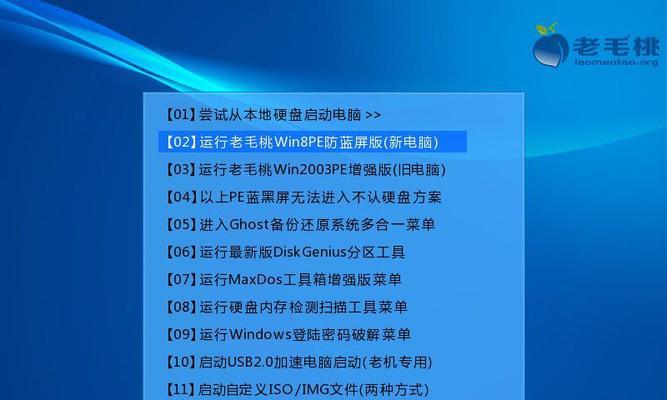Installinganewoperatingsystemcanbeadauntingtaskformanyindividuals.However,withtherightknowledgeandguidance,theprocesscanbecomemuchmoremanageable.Inthisarticle,wewillprovideyouwithadetailedstep-by-stepguidetoinstallingWindows7onyourcomputer.Byfollowingtheseinstructionscarefully,youcansuccessfullynavigatethroughtheinstallationprocessandhaveyournewoperatingsystemupandrunninginnotime.
1.GatheringtheNecessaryMaterials
TobegintheinstallationofWindows7,itisessentialtogatherallthenecessarymaterials.YouwillneedavalidWindows7productkey,abootableUSBdriveorinstallationDVD,andacomputerwiththeminimumsystemrequirements.
2.CheckingSystemRequirements
Beforeproceedingwiththeinstallation,itiscrucialtoensurethatyourcomputermeetstheminimumsystemrequirementsforWindows7.Thisincludeshavingacompatibleprocessor,sufficientRAM,andavailablestoragespace.
3.CreatingaBootableUSBDriveorDVD
InordertoinstallWindows7,youwillneedabootableUSBdriveorinstallationDVD.ThiscanbecreatedusingMicrosoft'sofficialWindowsUSB/DVDDownloadTool.Simplyfollowtheprovidedinstructionstocreateabootablemedia.
4.SettingUptheBIOS
Beforeinstallingtheoperatingsystem,youneedtoaccessyourcomputer'sBIOSsettings.Thiscanusuallybedonebypressingaspecifickey(e.g.,F2orDelete)duringthestartupprocess.OnceintheBIOS,navigatetothe"Boot"tabandsetthebootordertoprioritizeyourUSBdriveorDVD.
5.BootingfromUSBDriveorDVD
AftersettinguptheBIOS,restartyourcomputerandmakesureyourbootableUSBdriveorDVDisconnected.ThecomputershouldnowbootfromtheexternalmediaanddisplaytheWindows7installationscreen.
6.ChoosingtheLanguageandKeyboardLayout
OntheWindows7installationscreen,selectyourpreferredlanguageandkeyboardlayout.Thisensuresthattheoperatingsystemwillbeinstalledwiththecorrectsettingsforyourregion.
7.InstallingWindows7
Clickonthe"InstallNow"buttontobegintheinstallationprocess.Followtheon-screeninstructionsandenteryourvalidproductkeywhenprompted.Youwillalsoneedtoacceptthelicensetermsbeforeproceeding.
8.SelectingtheInstallationType
Duringtheinstallationprocess,youwillbeaskedtochoosebetweenanupgradeorcustominstallation.IfyouareinstallingWindows7onacomputerwithoutanexistingoperatingsystem,selectthecustominstallationoption.
9.PartitioningYourHardDrive
Foracustominstallation,youwillneedtopartitionyourharddrive.ChoosethedrivewhereyouwanttoinstallWindows7andselectthe"Format"optiontopreparethedriveforinstallation.
10.CopyingFilesandInstallingFeatures
Oncetheharddrivehasbeenpartitioned,Windows7willbegincopyingfilesandinstallingfeatures.Thisprocessmaytakesometime,sobepatientandavoidinterruptingit.
11.ConfiguringSystemSettings
Aftertheinitialinstallationiscomplete,Windows7willpromptyoutoconfigurevarioussystemsettings,suchassettingupausernameandpassword,choosingacomputername,andconfiguringnetworksettings.
12.CompletingtheInstallation
Onceallthenecessarysettingshavebeenconfigured,Windows7willfinalizetheinstallationprocess.Yourcomputerwillrestart,andyouwillbegreetedwiththeWindows7loginscreen.
13.InstallingDeviceDrivers
Afterloggingin,itisrecommendedtoinstallthenecessarydevicedriversforyourhardwarecomponents.Thisensuresoptimalperformanceandcompatibilitywithyourcomputer'shardware.
14.ActivatingWindows7
TofullyenjoythefeaturesofWindows7,youneedtoactivateyouroperatingsystemusingthevalidproductkey.Thiscanbedonethroughthe"System"sectionintheControlPanel.
15.UpdatingWindows7
Finally,itiscrucialtokeepyouroperatingsystemuptodatebyinstallingthelatestupdatesandpatchesfromMicrosoft.Thishelpstoenhancesecurity,fixbugs,andimproveoverallperformance.
Byfollowingthiscomprehensivestep-by-stepguide,youcansuccessfullyinstallWindows7onyourcomputer.Remembertogatherallnecessarymaterials,checksystemrequirements,createabootableUSBdriveorDVD,setuptheBIOS,andbootfromtheexternalmedia.Then,choosethelanguageandkeyboardlayout,completetheinstallationprocess,configuresystemsettings,installdevicedrivers,activateWindows7,andupdatetheoperatingsystem.Withthesestepscompleted,youwillhaveafullyfunctionalWindows7installationreadyforuse.